Tagged: H9000 Apollo Logic
- This topic has 16 replies, 7 voices, and was last updated 2 weeks ago by
 wilkinsi.
wilkinsi.
-
AuthorPosts
-
-
May 28, 2025 at 4:32 pm #190370
Hi,
I have an Apollo X8 Gen 2 interface that I am using with Logic. Now, I have an H9000. Can someone please help me understand how to set up and configure the H9000 to be used as an external processor, so that
I can record dry vocals into Logic, and then send those vocals out to H9K for processing and then return them onto new tracks in Logic? I really appreciate the help.
-
May 28, 2025 at 5:00 pm #190374
Hello Jshermandds,
There are several ways to approach this…by using analog I/O or ADAT I/O, but because you’re on an Apple system, I’m going to recommend how I use the H9000 – connecting the H9000 to your computer via USB and creating an aggregate device. This gives you 16 channels of I/O on the H9000 (H9K).
- Connect your x8 and H9000 to your computer via USB. The H9000 will appear in the Audio/MIDI setup as a 16 I/O device.
- Open up the Audio/MIDI setup and create an aggregate device by clicking on the + sign on the bottom left of the Audio Devices screen. When creating this aggregate device, I always choose the H9000 first because the Apollo has a mismatched set of I/O. It just makes things easier to route to the H9000 when all channels are even. (At least in Pro Tools it does, which is what I generally use). Name it whatever you want.
- Open up a session and put the Emote plug-in on any track, I usually put it on the Master bus since it’s just a controller. On the H9000 (using Emote), set up an FX Chain with some vocal effects. Make sure to assign the H9K’s hardware inputs to the FX Chain inputs: Set USB 1-2 to the FX Chain input 1-2. Similarly, set the FX Chain outputs 1-2 to the hardware USB 1-2 outputs.
- Make sure there is no USB Audio mismatch error on the H9000, if there is, it may indicate the H9K is not running on the same sample rate as your session. If you encounter this problem, make sure the H9000 and x8 preferences are set to the correct sample rate. Also, you may need to toggle the H9000 sample rate at the top of the Audio Device setup of your aggregate device from a different rate to the correct rate. This will cause the H9K to resync to your session and the warning will go away.
- In your session, create an AUX track. Send signal to and from the H9K. I know in Pro Tools you can use an Insert to automatically send signal back and forth. I’m positive Logic has a similar routing tool or external device plug-in. Set the output of that Aux track to your Master bus so you can hear the results.
- From your vocal track, Send signal to that Aux track when you want to process your vocals with the H9000. Keep in mind that most of the time, you’ll want to run the H9000 effects in Kill Dry, so you don’t double up on the dry signal, but experiment for fun.
- I create four Aux tracks, one for each H9K FX Chain, so you can always have your favorite effects ready to go. FX Chain 2 would use USB 3-4, FX Chain 3 would use USB 5-6, FX Chain 4 would use SUB 7-8. You could even open up more Aux channels if you use effects with 4 or more outputs. This assumes all effects run in stereo. You could, for example, run 16 mono I/O with individual algorithms running in parallel, but I don’t want to confuse you.
Start there and let me know if you have any questions.
-
May 28, 2025 at 5:01 pm #190375
You can find further setup information for Apollo and H9000 here: https://www.youtube.com/watch?v=V0zxHeCo_5M&t=499s
-
June 7, 2025 at 3:22 pm #190522
Question:
What are people doing to use this piece of gear? Everything else that I have used and owned is so simply “plug and play” until I added the H9k to my rig.
Is it better to get a “USB C to USB B” cable to connect my H9k to the Lightening port of the MacBook Pro (why does Eventide use this USB B type and if so, where can I get the best cable? Does it need to be “Audio Grade” or just a regular USB B to USB C? The Apple store employees looked at me like I was out of my mind when I asked for a USB B cable.) I am using the 2025 MacBook Pro which is equipped with Lightening 5 ports.
or
is it better to connect the H9k to the Apollo X8 gen2 via Optic cables (instead of connecting to the MacBook with USB).
somebody please advise. Thank you so much. I have spent way too much time trying to get this connected and running and zero time being able to create. I appreciate the help.
-
June 7, 2025 at 3:39 pm #190523
Is it better to get a “USB C to USB B” cable to connect my H9k to the Lightening port of the MacBook Pro (why does Eventide use this USB B type and if so, where can I get the best cable?
This is the kind of cable I use. The H9000 was simply designed in time where USB-C had not become the standard yet and USB B is readily available.
Does it need to be “Audio Grade” or just a regular USB B to USB C?
No, I went to my local computer store (Best Buy) and bought it. But you can also find them on Amazon.
is it better to connect the H9k to the Apollo X8 gen2 via Optic cables (instead of connecting to the MacBook with USB).
It’s probably the easiest way to connect it, but you’re limited to 48 KHz performance. If that’s okay, then sure, you get 8 I/O from the ADAT ports. You can also get DB25 to TRS or XLR cables to connect using the 8 channels of analog I/O, but it all depends if you want to use up channels on your Apollo.
-
June 7, 2025 at 3:49 pm #190524
Thank you very much for the thorough and rapid replies!
placed my Amazon order and will write back if I have issues. Really appreciate the help.
any other starter tips come to mind. I realize that I have a learning curve and time to put in.
-
June 9, 2025 at 10:03 am #190535
As a new user, here are a few things to remember:
- Always remember you must connect the hardware I/O of the H9000 to the FX Chain I/O in order to pass audio through. For example, if you’ll be sending signal to the H9000 via ADAT, you must connect ADAT 1-2 to FX Chain input 1-2 and then connect FX Chain output 1-2 to ADAT 1-2 again. Of course, they don’t have to be matching pairs, though it makes things easier.
- There are a few ways to approach using FX Chains.
– You can create traditional serial or parallel effect paths.
– You can put up to four effects in parallel that are going to the same set of I/O and mute or unmute them as you’re going to use them. For example, maybe you want to keep your favorite vocal effects on one chain and automate which effect get’s used.
– Don’t think that an FX Chain must always be routed to a stereo pair of I/O. If you wanted to, you could put four effects in parallel in each FX Chain but route each algorithm I/O to it’s own stereo pair, which means you can have up to eight stereo effects busses or 16 mono busses. Keep in mind the limit is determined by how you’re routing signal, so if you’re using ADAT, the most you could have is four stereo busses or 8 mono busses. - When exploring parallel effect paths, understand your splitting the signal to two or more effects, so any dry signal is getting duplicated. Be mindful of using KILL DRY where appropriate, especially when running effects on an auxiliary buss.
- Remember, you can use the H9000 as a digital patchbay. The converters are exceptional! Even though you may be routing audio to and from the H9000 via ADAT, you can connect preamps, synths, and other devices to the analog inputs (XLR and/or DB25) and route that signal anywhere using Direct I/O.
- Once you setup a Session, most likely you’ll use it for several projects, so I like to use a Master Session as a starting point that I can duplicate when I start a new project.
- As you start finding your favorite algorithms, save common FX Chains for easy recall later. In a similar manner, I use Scenes to instantly switch between my favorite vocal, guitar, drum, and synth effects. I like to use the H9000 for inspiration and scenes make it easy to switch to my go-to effects quickly.
-
November 21, 2025 at 7:33 pm #193410
Personally, I have one apollo dedicated to my H9000. DB25 8 channels and ADAT 8 channels. Good excuse to buy a second (or third) Apollo!
-
August 19, 2025 at 2:26 pm #191615
I have successfully set up an aggregate device in Logic and am connected with USB. No network issues. Emote is active, but:
1. I don’t get any input or output meter movement in Emote
2. I don’t get any sound or processing at all with the H9k.
I understand that this must be a Logic routing error on my end, but I really need help please. I have even gone as far as adding the Emote to the plugins on a track, but I just cannot seem to get any signal and processing on the Logic track from the H9k. I did have the Emote input and output as USB 1-2 to USB 1-2.
my objective is simple and I need guidance please:
A. I want to run H9k effects into a Logic pre-recorded track (Logic track – to H9K process – to Logic track via USB but be able to hear it from my Apollo X8 gen2) and
B. I would like to be able to record using H9k effects on the fly (at different times)(Avalon VST to Apollo X8 gen2 to Logic).
please help.
-
August 19, 2025 at 8:30 pm #191631
Please email support@eventideaudio.com. They can help troubleshoot for you.
-
-
August 19, 2025 at 8:32 pm #191630
I helped someone out with this only yesterday via a teams hookup, and am happy to do some 1 on 1 if anyone else needs help,
Basically the steps are:
1) Setup aggregate device
2) Use the logic I/O Utility plugin on the Aux Buss or as an insert in your desired audio channel
3) In the audio chain on the H9000 (use emote) – click the top arrow, select the USB device and route the relevant USB channels to the inputs to the chain. Do the same for the outputs routing the chain output to the relevant USB channels.
If you need some one on one help to get this working, you can make a booking at https://buymeacoffee.com/godlikeprod/e/18240
-
November 16, 2025 at 3:33 pm #193323
My Gen2 H9k arrived in my studio late last night and I’ve been trying
to figure it out this morning with limited success (honestly not
as bad as I feared) but I’m not there yet…
I’m running Logic version 11.0 on a Mac OSX Ventura 13.7.1. I’m using
an RME Fireface UFX3 and bought the H9000R.I managed to get emote installed, got everything to see each other and
figured out the sample rate issues that I hear a lot of folk getting
frustrated by (a bit of toggling seems to have resolved that). The
problem I have is getting any sound out of the unit, I figure I’m
not grasping the routing part of it. This isn’t unusual for me as I’m often a bit dim when it comes to things like this.Does anybody know of an in depth logic/H9k tutorial online that I could check out? Or any other suggestions?
Cheers
Daniel Elmes
-
November 16, 2025 at 7:34 pm #193325
I can only reiterate what I said before.
I don’t run logic, so I can’t really do a video tutorial, but can run through it on a 1 on 1 session if you can share your screen via teams. When my daughter arrives for the school holidays, I’ll see if I can do a logic tutorial then, but that won’t be for a few weeks.
As you have the UFX3 and the H9000 on the Mac you have a few things to work out.
1) Did you want to run the H9000 via USB, as an aggregate device with your UFX3, or are you connecting it via ADAT, Analog or MADI to your UFX3 (you can combine all of these, but lets keep it simple first and just pick 1).
2) Next on the H9000 you need to connect your chosen inputs to an FX Buss. To do this you need to go into algorithm view (or you can use the algorithm view in the combined view. There is a little arrow between 16 and17 on the green bar at the top. When you click this, you’ll see all of the available inputs. The image below shows it expanded.
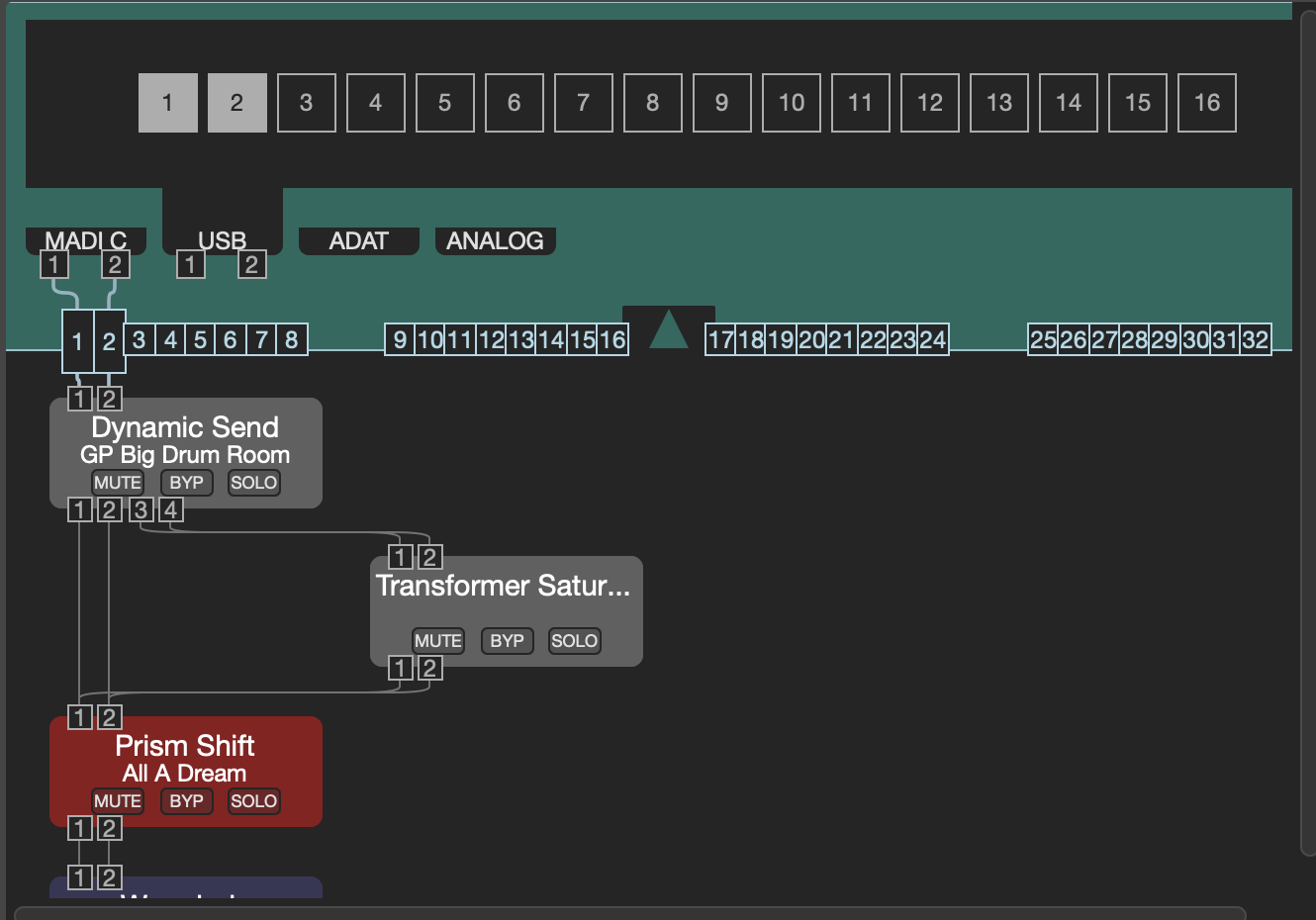
3) Select USB, ADAT, MADI, Analog and then click on the big square buttons to select them for this chain. In this case I’ve selected USB 1 and 2, and MADI 1 and 2.
4) Connect the newly generated smaller boxes to the chain inputs below. In my example I’ve connected MADI 1 and 2 to the chain 1 and 2 inputs.
5) Close the arrow at the top and repeat with the outputs at the bottom.
A few things to remember. An input can be used more than once, but an output can only be fed by 1 thing.
6) If you used USB then you will need to use the Logic I/O utility placed as an insert or onto an Aux send to route audio to and from the H9000 USB ports you used above. Make sure that you don’t have the notification in Emote that USB is muted. You need to have the USB synced with your Mac.
7) If you are routing via the UFX 3 you’ll need to use TotalMix to route audio to the relevant output and input.
-
November 16, 2025 at 8:02 pm #193326
Hi, thanks for getting back to me.. I appreciate it.
Yes, I wish to run the H9000 via USB, as an aggregate device with the UFX3 and no I don’t want TotalMix involved (it makes everything more complex I find).
I have set up my aggregate device and can see signal hitting the in’s and out’s of emote but can’t hear anything. I think my problems are with stages 2 thru 5 as
it seems to be a routing issue. Everything seems like it should be working but nothing comes out of the speakers.
I tried plugging a guitar into audio input one and got a signal through emote and back to logic but again couldn’t hear anything. I have Logic set to aggregated device for both
input and output..is that correct? I used Audio Midi setup to create the aggregated device and have my RME interface set to handle audio in and out.. Is that correct?
I use Logic’s utility I/O plugin to route signal to my outboard gear, I can’t see how the numbers the plugin shows relate to channels though.
I suspect that the answer is simple but I’m not seeing it.
Cheers
Danny
-
November 17, 2025 at 9:17 am #193333
Hi there,
Sorry to hear you are having issues. I see you have opened a support ticket, I can help you troubleshoot the issue further there.
-
November 26, 2025 at 8:19 am #193473
I’ve done a video that shows all the steps of setting up the H9000 as an insert or aux effect in Ableton Live, where the H9000 is setup as part of an aggregate device.
It shows how to find the Aggregate device I/O’s, selecting them in Ableton and the important routing configuration of the H9000.
This is broadly applicable to other DAW’s, using their external effects setups, or devices. I hope its helpful
-
December 3, 2025 at 5:18 pm #193559
I can now see why the MADI expansion card is so appealing. It opens up routing capabilities. I use a MOTU 828ES audio interface, and plan to get an M64 or 112D (both have MADI). I am already using the H9000R as 4 chains with FX in series ADAT to ADAT. It is a shame the H9000 doesn’t have an AVB expansion card, as I would have bought it without hesitating. My 828ES has AVB, dammit. I also have an AVB switch, so adding multiple AVB devices is not a problem.
-
-
AuthorPosts
- You must be logged in to reply to this topic.
